Setup
- In the Compositor, press N to bring up the Panel
- Click on the BlendSabers tab and click on
New BlendSabers Node
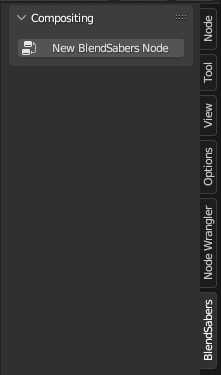
- Insert the node into your node tree
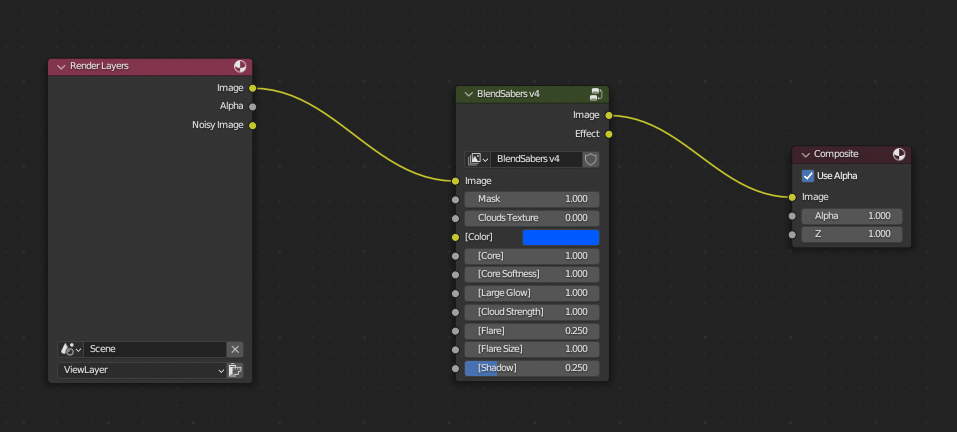
- In the Panel (having the BlendSabers node selected), click
Attach New Cryptomatte
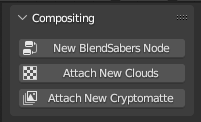
- Paste in the saber blade's material name into the
Matte ID
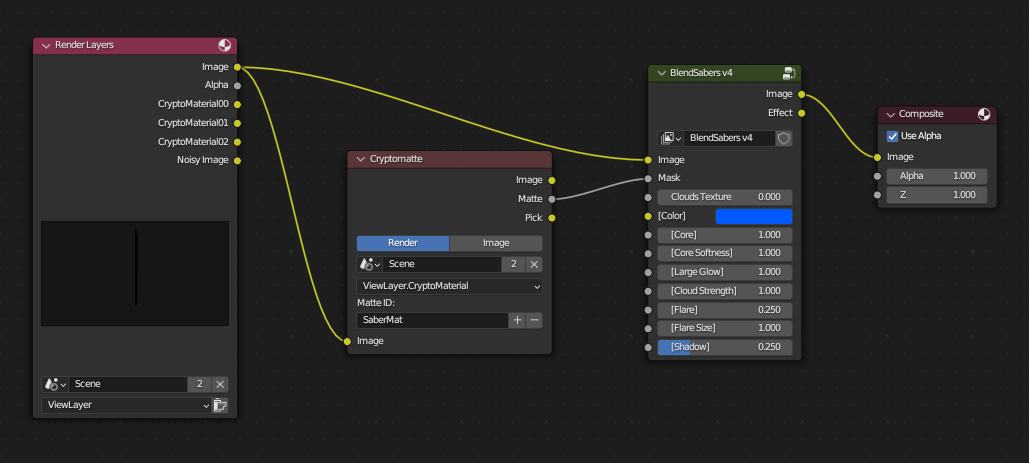
- To enable clouds, go to the panel and click
Attach New Clouds - You can animate the seed by clicking on the
Zvalue in theOffset, and typing in#frame*0.001
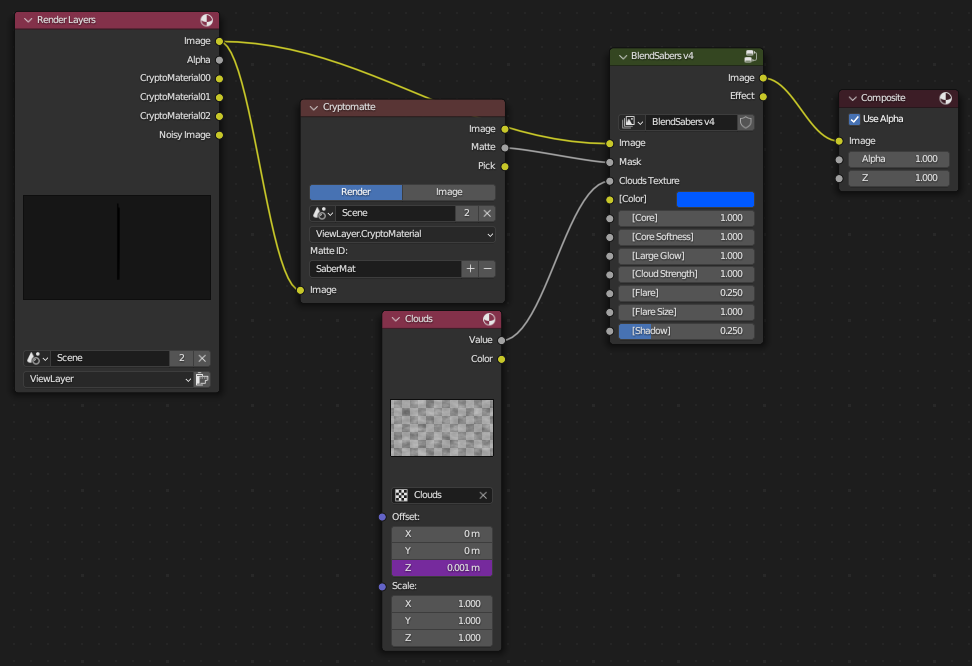
- Now you can change options to your desire
Hint: Click on images to zoom